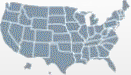AUCD 2012: Posting Presentation Materials Online
November 10, 2012

|
AUCD 2012 is another fantastic year fro the conference with well over 525 people registered to attend . We're thrilled to have so many members at the conference to share and learn, but there are many more Directors, Faculty, Staff, and Trainees at our member Centers who are anxious to learn what will be presented at the Conference.
We ask you to continue dissemination of your research and projects by posting your handouts, materials, and/or slides from the conference on the AUCD website using the instructions below. If you run into troubles, please contact Oksana who will help get your materials up for everyone to view.
- Step 1: Visit https://www.aucd.org/meetings/register.cfm. Find the login form at the top right. Enter your username and password.
There are two ways to find your username and password:- When you submitted your proposal for the Conference, you received an email confirming your submission. That email contained your username and password to login into the system.
- You can also select the "don't know your password?" link, which will take you to the "Remind Me" form. You must enter the email address which was used by the person who submitted the proposal. Watch your inbox for a reminder email containing your username and password.
- Step 2: Log in. Look in the top right corner of the page for a box titled "Previous Registrations" to see a list of previous events you have registered for using the AUCD website.
- Step 3: Select "2012 Call for Papers." You will be taken to a page showing a confirmation and summary of your original submission. (If you submitted more than one proposal, you'll see a list; select the submission you'd like to work on first.)
- Step 4: Find the form to upload your presentation and any related materials. Browse your computer to find the files; you can upload multiple files at a time: another line will automatically appear to accept the next document. Title your document so others can understand it. Select "upload." NOTE: you cannot upload excel or JPG files.
- Step 5: Confirm you have uploaded the correct documents, and select "Submit to AUCD." The screen will refresh with a message, "Thank you, your information has been saved" and you will receive an email confirmation as well.
Questions? Email Oksana.