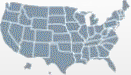State Disability and Health Grantee Portal: SharePoint Tips
January 16, 2009
This page provides general tips and instructions on how to begin using the State Disability and Health Grantee Portal. For an overview of the portal, view the PowerPoint presentation. Technical Requirements
This Portal was developed using Microsoft SharePoint and works best with the following Microsoft applications:
- Web Browser: Internet Explorer
- Email and Calendar: Microsoft Outlook
- Documents: Excel, Word, PowerPoint
Signing In
To log into the Portal, click "Sign In" at the top right corner of the homepage. This will prompt you to enter your unique login information.
Getting Started
Please take a few moments to familiarize yourself with the Portal. The main page of the Portal provides information on recently posted Funding Opportunities and Resources, Announcements from AUCD and CDC, Upcoming Events, and contact information for Grantee Programs, Resource Centers, AUCD staff, and CDC staff.
The navigation pane on the left side of the page provides links to features such as a Shared Materials Document Library, Wiki, Resources, Calendar, Interest Groups, and more . As an active contributor to this site we hope that you will share information from your program or have found useful to your program with other grantees in the network using this Portal.
Sharing Information
There are Microsoft SharePoint Help and Frequently Asked Questions Documents available on many of the pages within the Portal that can provide information about how to post items to each of the sections. Below are some general instructions about how to share information in each of the sections that you are able to contribute to.
Shared Materials
The "New" option will open Microsoft Word on your computer so that you may create a new document to be saved in the Shared Materials Library. The "Upload" option will allow you to browse for files on your computer that can be saved in the Shared Materials Library. For information on how to collaboratively work on a document, see the "Check-Out" feature explained in the Shared Materials FAQ (located in the Shared Materials section).
Wiki
We encourage you to share the history of your Disability and Health program in the existing "History Wiki" or create a new Wiki about a topic of your choice. To create new pages in the Wiki, see the "How To Use This Wiki Library" page in the Wiki section.
Funding Opportunities, Resources, and Calendar
To create a new entry in any of the above sections, click "New." This will display a form that will walk you through the process of adding a new entry to the list.
Network Discussions
To create a new discussion, click "New" on the main Discussion page. Similar to adding a new entry to a list, a form will appear to walk you through the post. If you wish to respond to an existing topic, click the Topic line on the main Discussion page, then click "Reply" in the upper right corner of the discussion post.
Photo Album
The "Upload" option will allow you to browse you computer for pictures that you would like to share in the Portal's photo album. The "New" option will create a new folder in which you can store pictures from a certain event.
Interest Groups
Each of the links in this section will take you to a sub-portal that focuses on the specific topic listed with the following sections: Shared Materials, Resources, and a Discussion Board. These sections are open to all interested members.
Questions
If you need assistance or have general questions about the Portal, please contact the following:
- Danielle Webber, Project Specialist
Available by phone at (301)-588-8252.